|
|
Pictures and text, pictures and text...
So, let's start out here. With nothing open. It'll help, trust me.
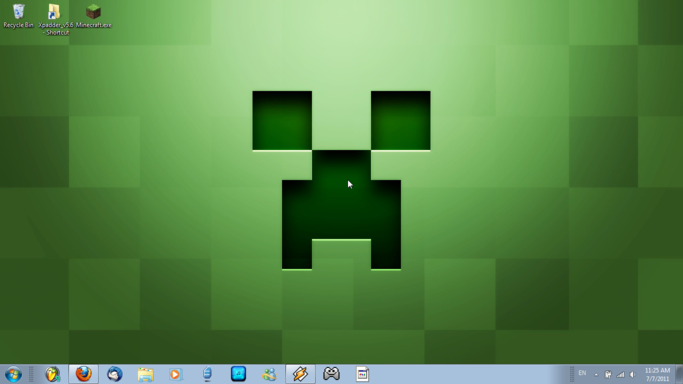
So, now that we've got a clean slate, let's open up our internet browser and point it to http://www.7-zip.org/. Click on the download link for your operating system, and install the program.

Alright, so now you've gotta get a mod to install. Personally, I'm going to install Zombe's modpack, again. Gotta do this every time you update Minecraft, by the way. Until Notch implements Mod Support natively. Then it'll be beautiful. And there'll be no need for this guide. But still, gotta find a mod. Zombe's modpack can be found Here.
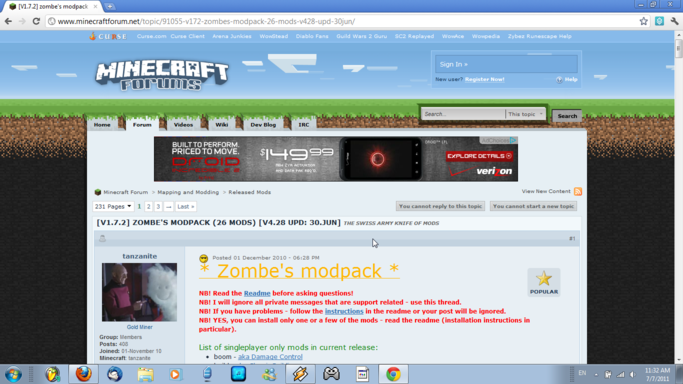
Click on the download link on the page, highlited here:
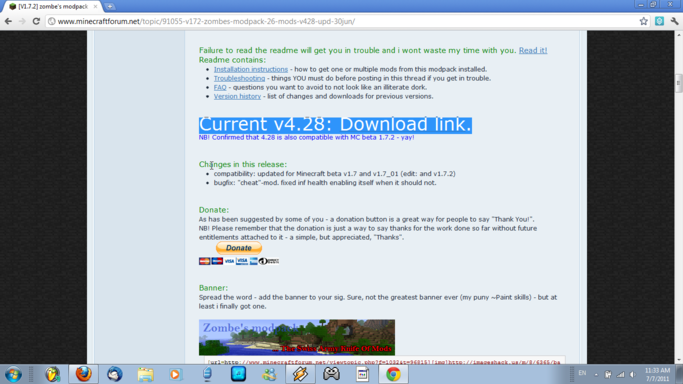
Save it to an easily accessable place, such as your desktop.
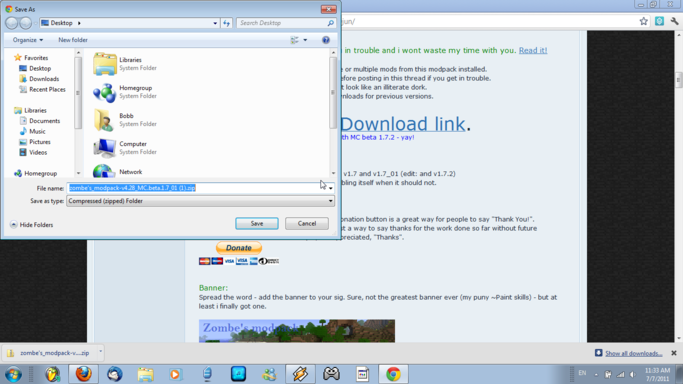
Once you've saved it, right click it, navigate to 7-Zip under the pop-up menu, and click Extract Files.
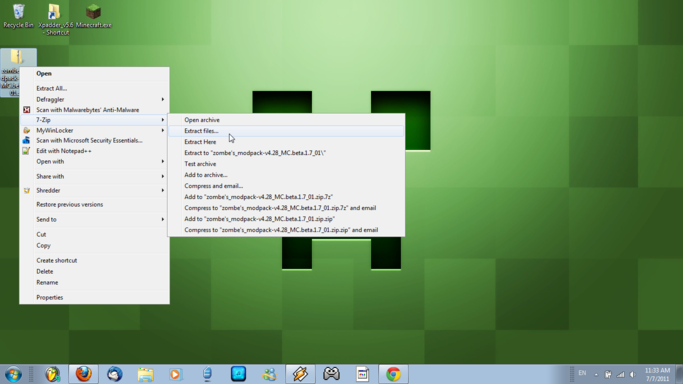
Hit OK in the window that opens up.
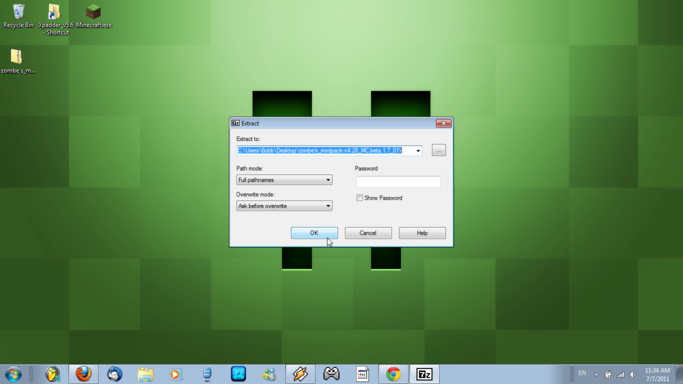
It should open up the file that you just extracted. Then you should click your start button, and type in &appdata& then hit enter.
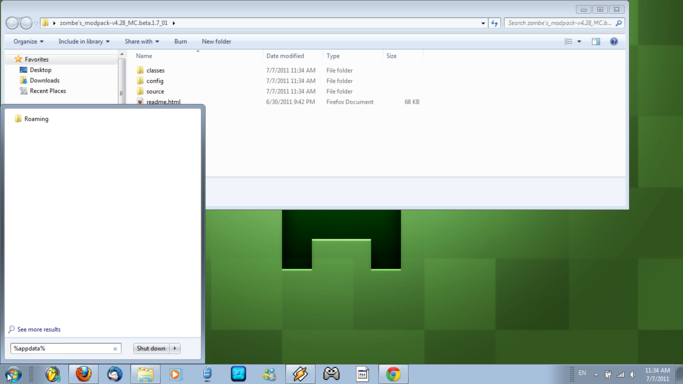
It will open up your roaming file. Double click on the file, .minecraft to open it up.
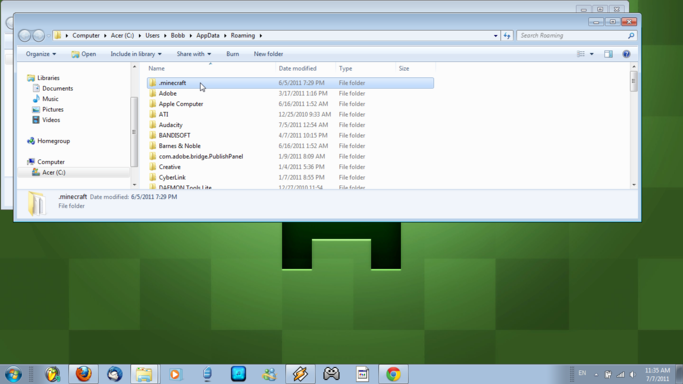
Open up the bin folder.
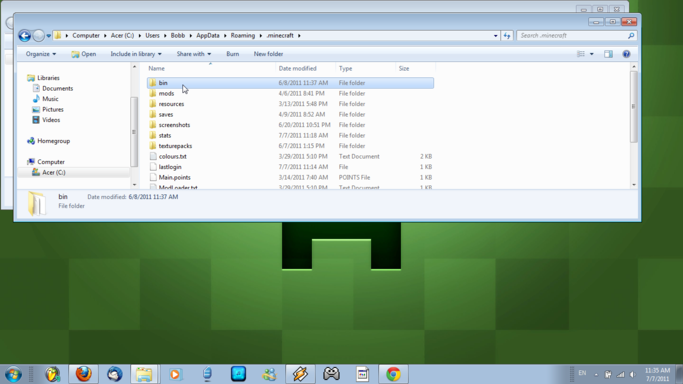
Right click minecraft.jar and navigate through 7-Zip to "Open archive" and click on it. Here comes the important part!
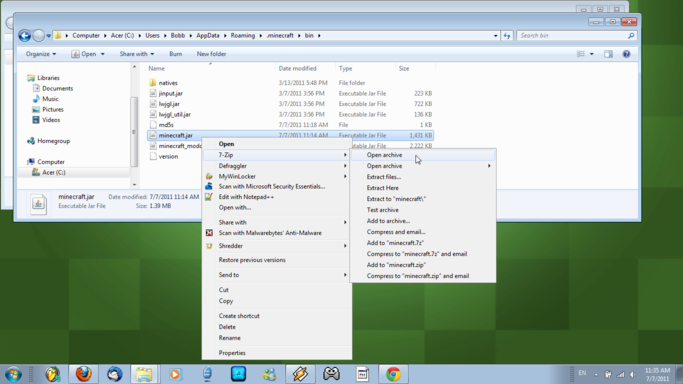
Inside the window that pops up, right click META-INF and hit delete. If you keep it, minecraft will not start up, and will stay at a black screen. Nobody knows why it's even there, anyway.
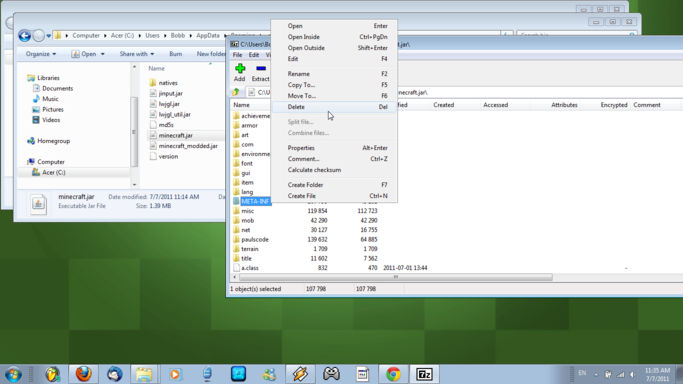
Back in the folder that opened when you extracted the files from the .zip that you downloaded, zombe's_modpack-v4.28_MC.beta1.7_01, double click on the classes folder.
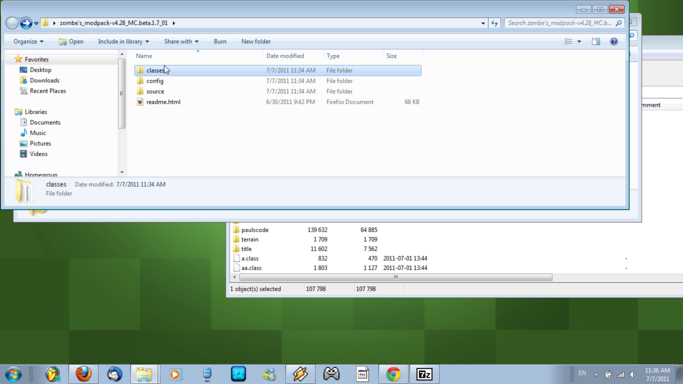
Select ALL of the files inside the classes folder. All of them. Don't leave any out. Or I will find you. Not really, but the mods probably won't work as expected. Or at all. Or they might corrupt your save. So, be safe for your save.
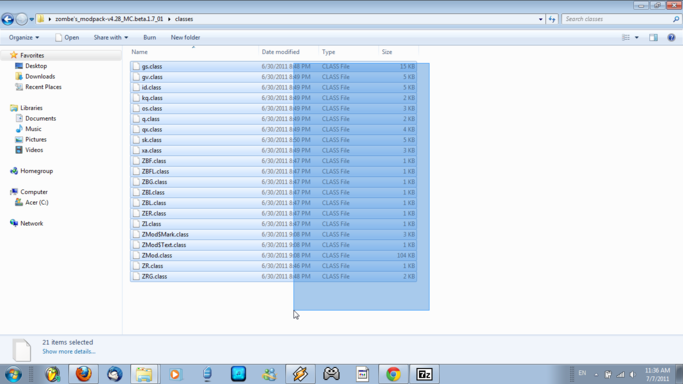
And drag them onto the 7-Zip window that opened up when you "Open archive"-d minecraft.jar.
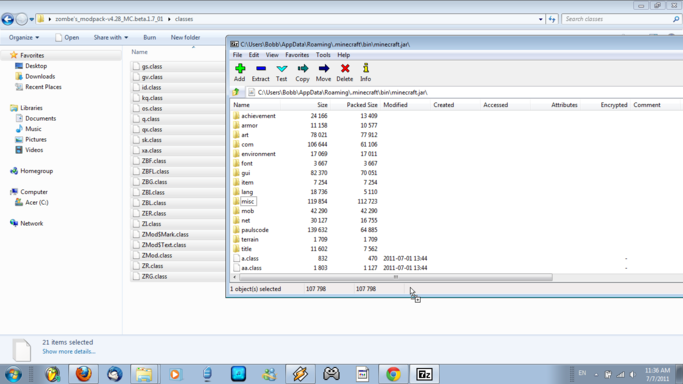
Click yes to the dialog that follows.
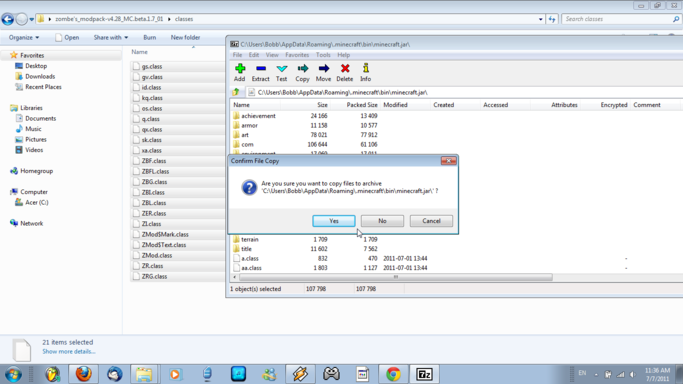
Exit out of the 7-Zip window, and hit the Back button from bin back to your .minecraft folder. Then double click the mods folder.
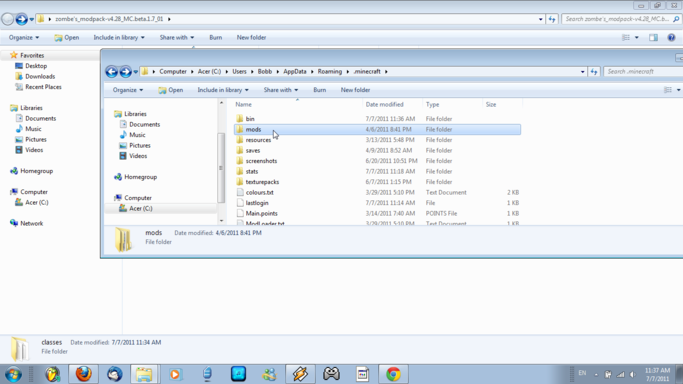
Inside the mods folder, right click and navigate to New>Folder, and click it. Name it 'zombe' without the apostrophes, in all lowercase, exactly as spelled.
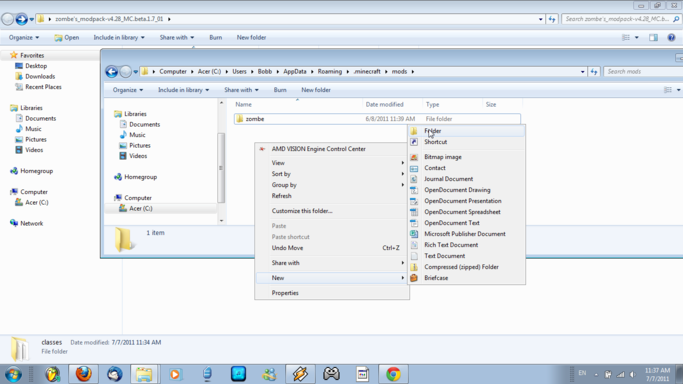
Back in the zombe's modpack folder, go back from classes, and open the config folder.
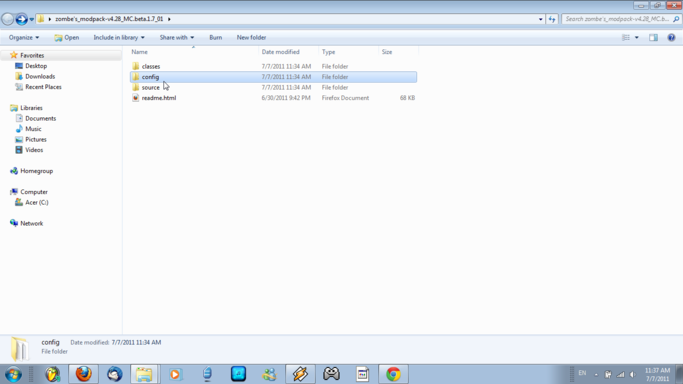
Select all of the files inside there.
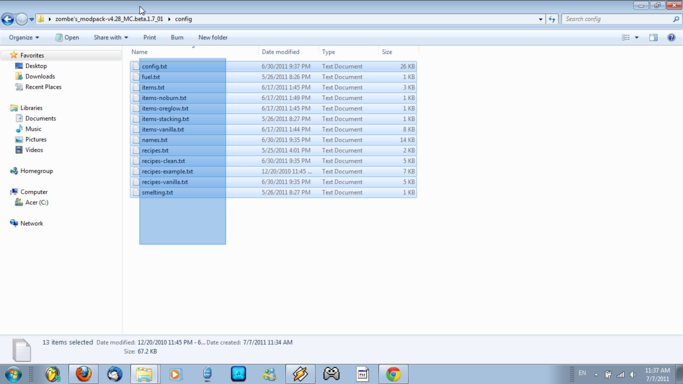
Move them all to the zombe folder that you created inside .minecraft0mods
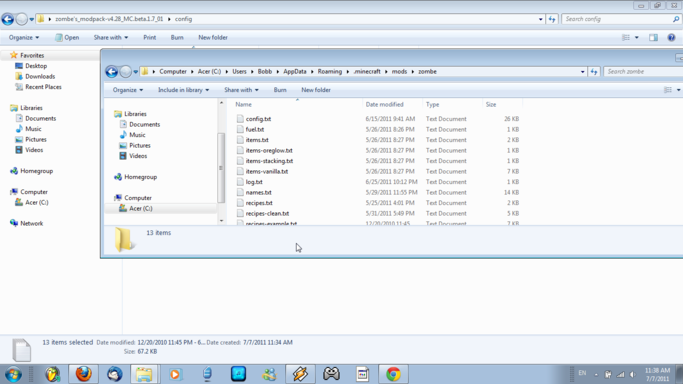
Open up config.txt
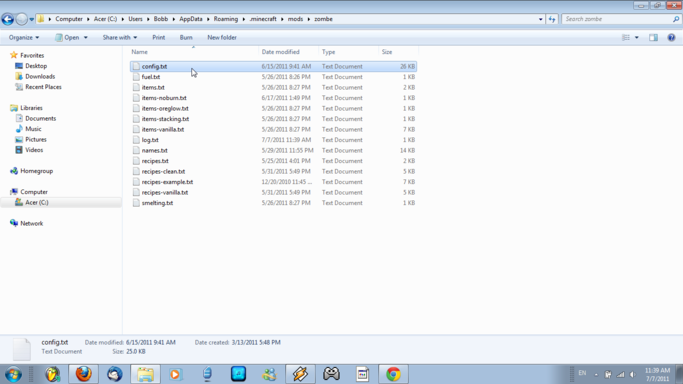
Find a mod that you want to activate. I'm going to active the flying mod.
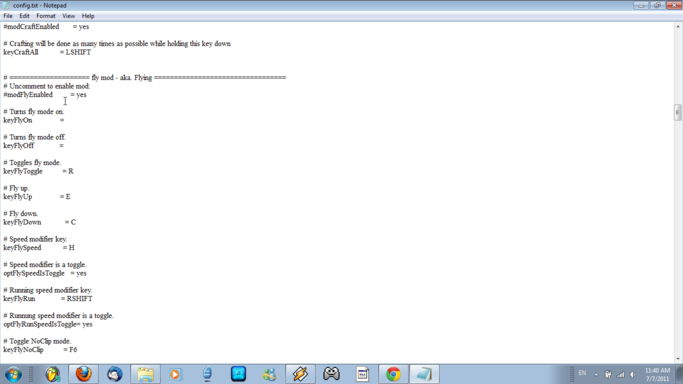
Delete the number sign in front of the line, "mod***Enabled = yes" where *** is whatever mod you're enabling.
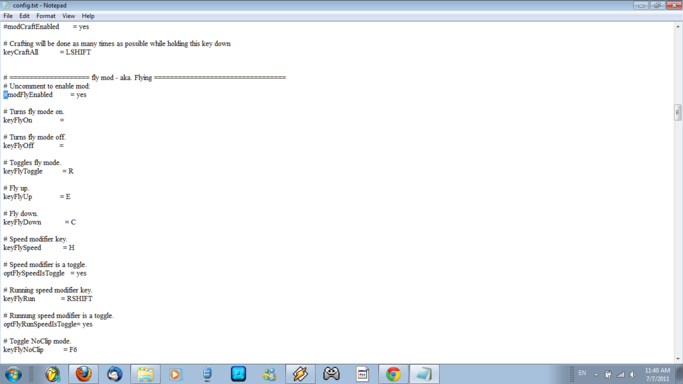
Edit any other settings you want, such as what keys activate and disable mods, etc, then save and exit.
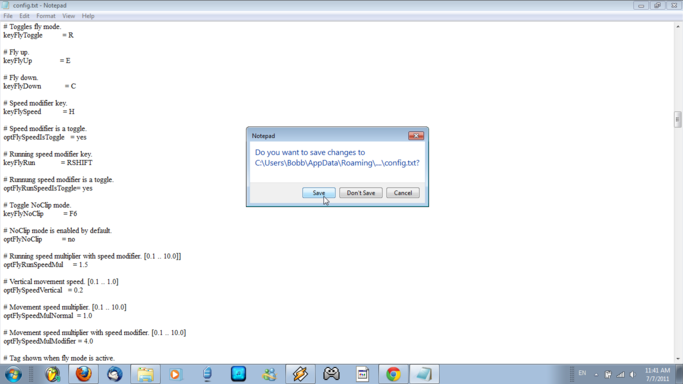
Exit everything, then open up minecraft. If all went well, you should be able to use your mods. Shown as me flying around in my house. :3
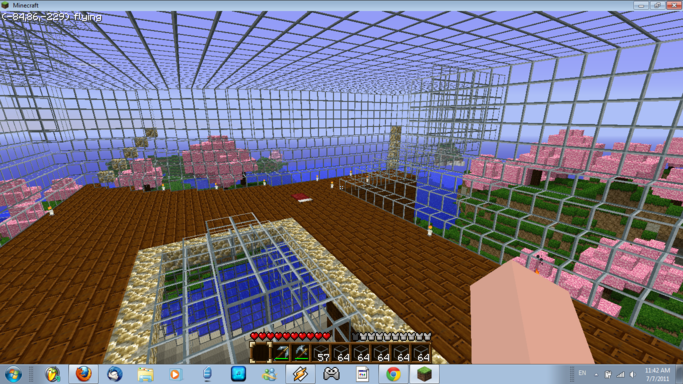
Thanks for taking a peek on my website and learning how to do this!!!
|